GW Apps and Microsoft Power Apps are two powerful platforms designed to help businesses build custom applications, each offering distinct approaches to app development.
GW Apps emphasizes a no-code, form-first method that’s accessible to users of all technical levels, while Microsoft Power Apps provides a low-code platform particularly suited for users familiar with the Microsoft ecosystem and scripting tools. In this article, we’ll examine their architectural differences, ease of use, workflow automation, and other key features to help you understand the best use cases for each platform.
Architecture and Design Approach
GW Apps
The architecture of GW Apps revolves around building forms first, with the data model being automatically created as forms are developed.
GW Apps is particularly well-suited for organizations that need intricate form layouts and workflows with complex conditional logic. Users can create forms with up to four columns of fields, which automatically adjust their layout to fit different screen sizes. It offers advanced form features such as tabbed and stepper form layouts, and dynamic layout changes enabling forms to appear in different ways depending on whether a user is viewing, editing, or creating a record. Additionally, forms can be customized to conditionally hide or show fields or entire sections, ensuring that users interact only with relevant data.
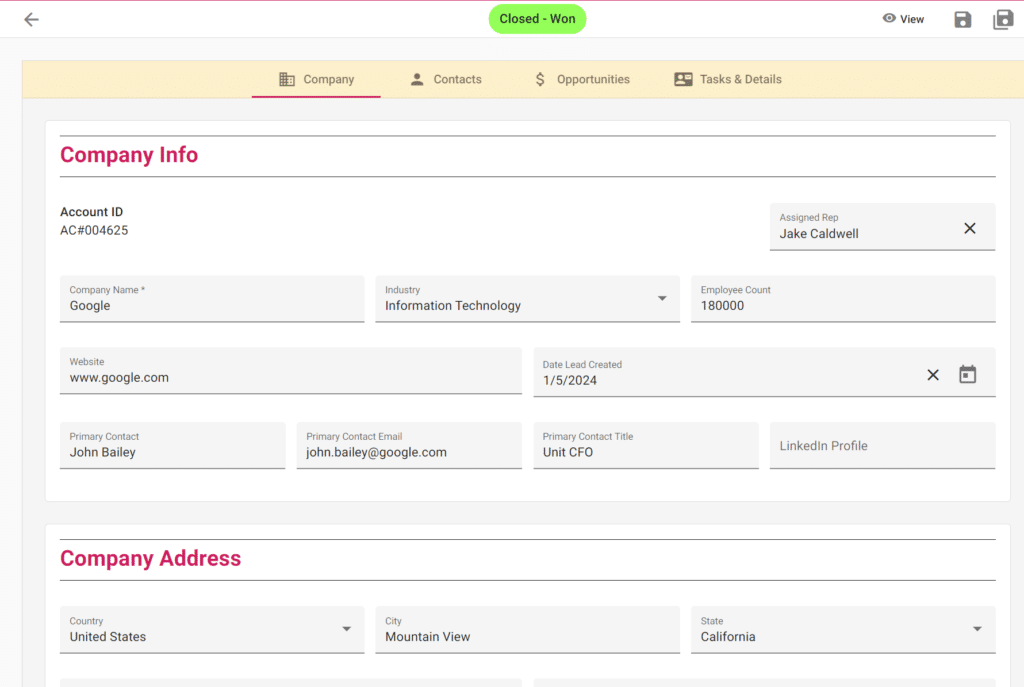
Microsoft Power Apps
Microsoft Power Apps, part of the Microsoft Power Platform, is a low-code platform that typically takes a data-driven approach to app development. It works best when you already have business data stored in a database, Excel, or SharePoint, and want to build an application to interact with that existing data. When creating a completely new application from scratch, Power Apps generally requires you to first establish a back-end data store, such as tables and columns, before building the front-end interface that interacts with this data.
Power Apps offers greater design flexibility, allowing you to freely place and resize fields and elements as needed. While it’s primarily optimized for mobile and tablet experiences, the apps can still be used on desktop. However, for a more desktop-centric design and functionality, you’ll need to ensure the app’s layout and interface are suited for desktop.
Power Apps supports a wide variety of data sources, including Office 365, Dynamics 365, and Azure, making it ideal for organizations that are heavily invested in the Microsoft ecosystem.
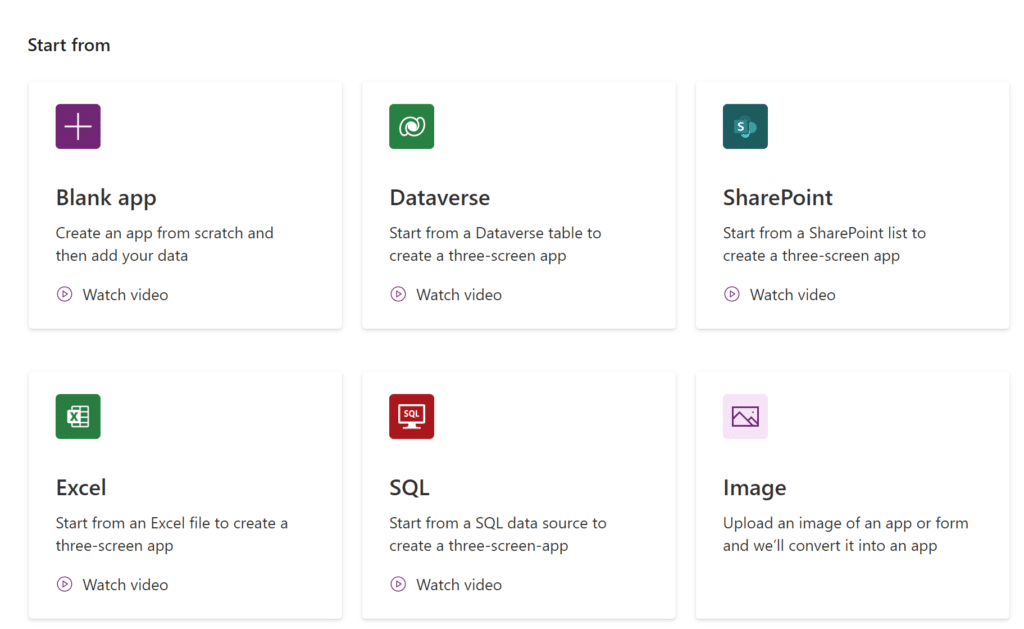
Ease of Use
GW Apps
GW Apps is designed to be easy to use and learn, while simultaneously providing features that enable users to build enterprise grade applications. It offers simple to use drag, drop, and configure interfaces, meaning that even the most complex features in GW Apps have no code, no expression language to learn – nothing but wizard style, pick from list configurations. The platform is user-friendly for both technical and non-technical users, allowing anyone in your organization, such as department heads or team managers, to create an app for their unique processes. As a purely no-code platform, users can create complex forms, workflows, reports and dashboards with minimal effort, and quickly update and maintain applications as processes or business grows.
The form-first approach of GW Apps, with the data model created automatically for you, reduces the steps involved in application creation and keeps all elements centralized for easy access and modification.
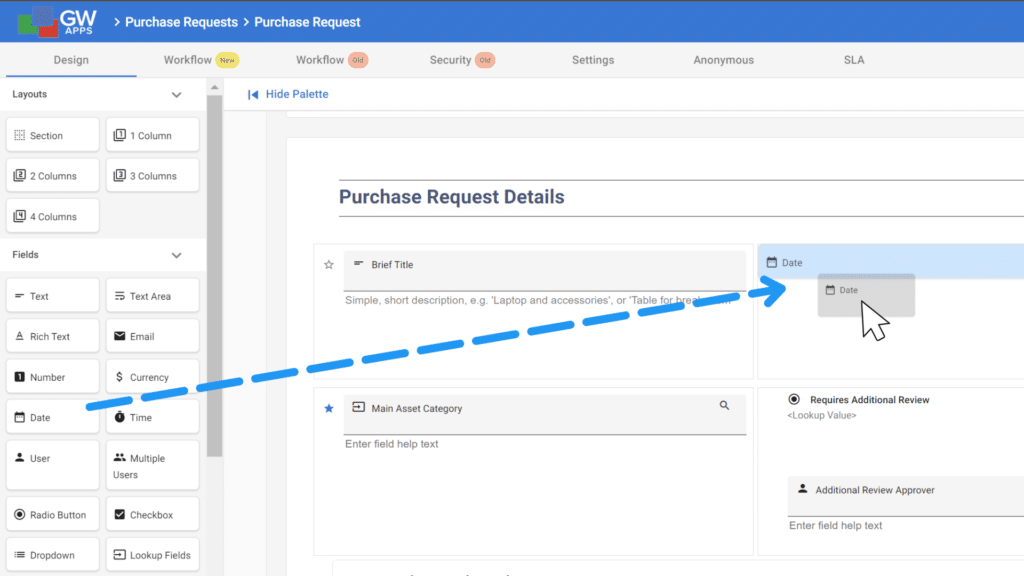
Microsoft Power Apps
Developing an application in Power Apps often relies on the use of Power Fx, an open-source formula-based language that uses expressions similar to those in Microsoft Excel. While these formulas extend the capabilities of applications, this reliance means that non-technical users may find the learning curve challenging.
Users familiar with other Microsoft tools like SharePoint and Power Automate will have a significantly easier time building functional apps than those who are less familiar, especially when building workflow intensive apps or model-driven apps. Learning to build an app in Power Apps requires learning these other tools as well.
For a form-first approach similar to GW Apps, Power Apps offers Canvas Apps, allowing you to design your app interface first and as you add fields the underlying data model in Microsoft Dataverse is automatically created and updated. However, this approach still requires an understanding of Dataverse to manage and optimize the database effectively.
We’ve had many customers express concerns about the challenges of maintaining their Power Apps applications, citing the complexity of low-code development and the learning curve associated with Power Fx. This complexity becomes even more problematic when an application is built by an outside consultant, resulting in a knowledge gap within the team and making it difficult for employees to update or modify the app’s configurations.
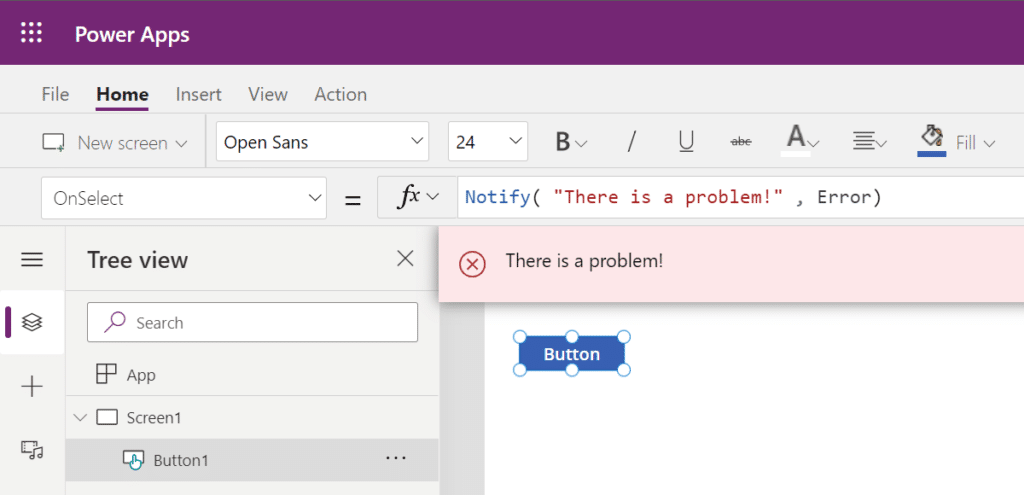
Workflow Automation
GW Apps
GW Apps offers a robust workflow builder supporting the development of complex business processes. Features include multi-step workflows with conditional logic, approval routing, action-based and scheduled triggers, notifications, granular role-based security, and more. Additionally, workflows can have Service Level Agreements (SLAs) defined to ensure timely execution of process steps, with automated escalations if set targets are missed.
Microsoft Power Apps
Power Apps also supports complex workflows through the use of Power Automate, a standalone low-code tool designed to automate workflows across many services and apps, both within and outside the Microsoft ecosystem. Power Automate enables users to connect their apps with hundreds of services to automate repetitive tasks. However, more advanced business logic typically requires the use of formulas, custom code through Azure Functions, scripts via HTTP actions, and/or custom components, which extends capability but introduces a great deal of complexity.
Security
GW Apps
GW Apps offers granular security controls, with custom roles and user permissions that can be configured all the way down to individual form fields at a specific stage of a workflow. Permissions can be assigned dynamically during a workflow and on a per-record basis using form-defined roles, providing a high level of control over who can view or edit records. Users can also create Shared Global Roles which can be pre-populated with users and imported into any application. GW Apps also offers extensive audit capabilities to ensure compliance.
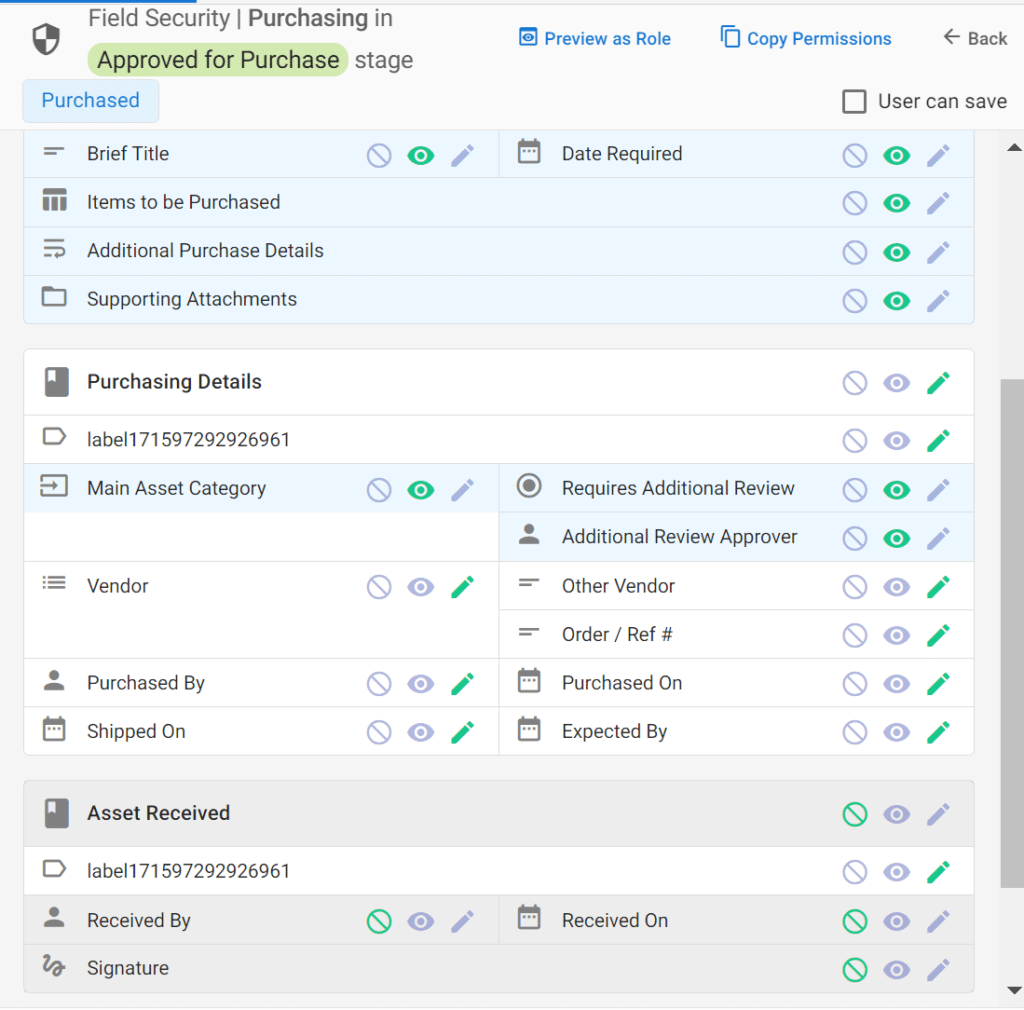
Microsoft Power Apps
Power Apps provides robust security features through integration with Azure Active Directory (AAD), a standalone tool supporting role-based security, multi-factor authentication (MFA), and offering tools for governance and compliance similar to GW Apps. However, it doesn’t offer field-level or row-level security out of the box. For more granular control, you need to combine Power Apps with Microsoft Dataverse and Power Automate. Additionally, it doesn’t natively support form-defined roles or automatically assigning users to roles based on form input, but you can achieve this functionality using a combination of Microsoft Dataverse, Power Automate, and custom scripts.
While basic configurations in AAD can be managed with minimal coding, advanced settings and integrations often require technical expertise, particularly when dealing with custom policies or complex security scenarios. The platform also provides robust audit logging and monitoring capabilities to track user activities.
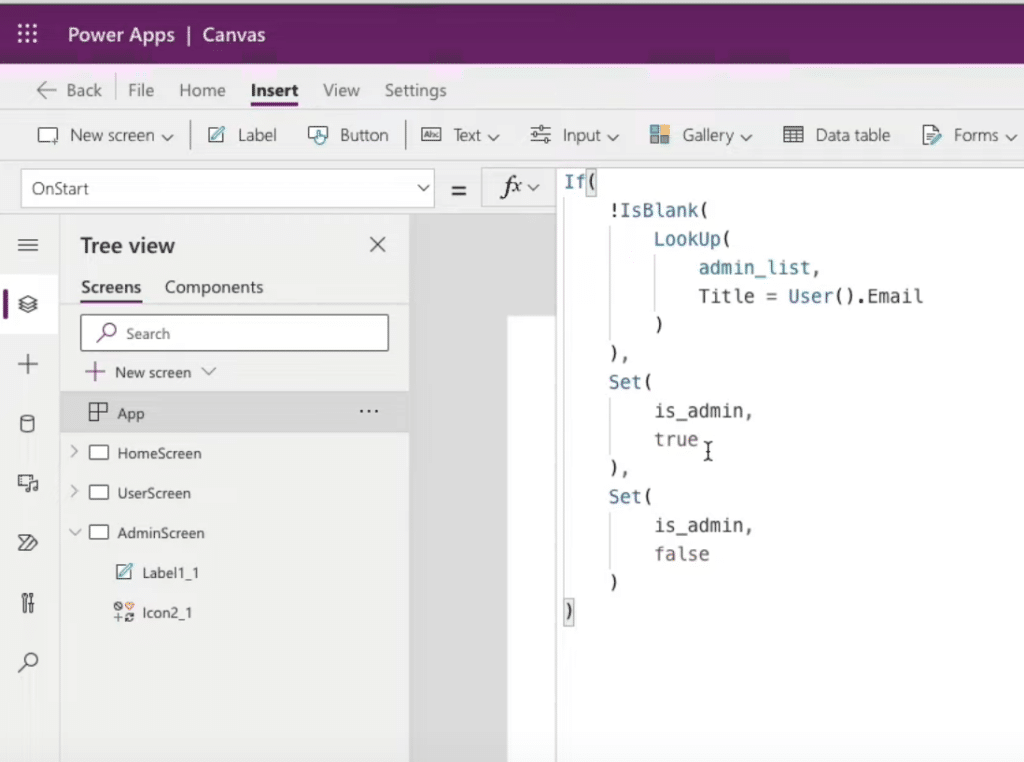
Reporting and Analytics
GW Apps
GW Apps provides a variety of built-in reporting and analytics tools, including table, calendar, card, and Kanban views, along with custom dashboards with reporting charts and widgets, and a custom PDF builder. Users can create and customize reports, export data as PDFs, a Google Doc, a Google Sheet, an MS Word doc, csv file, and generate meaningful insights without needing additional plugins or coding. For more comprehensive reporting and data visualization, GW Apps integrates with Google BigQuery, allowing you to leverage more advanced external tools like Looker Studio and Power BI.
Microsoft Power Apps
Power Apps integrates with Power BI to provide comprehensive reporting and analytics capabilities. Through Power BI, users can create data visualizations and dashboards to gain insights into their data. Power Apps itself includes basic views, such as table, gallery and list views, while more advanced reporting and customization are achieved through Power BI. Although Power Apps allows data export in various formats, it does not include a built-in PDF builder like GW Apps. For organizations already invested in the Microsoft ecosystem, the Power BI integration provides a robust solution for data visualization.
Integration Capabilities
GW Apps
GW Apps integrates well with Google Workspace, including Google BigQuery, Google Calendar, Google Sheets, and Google Drive. It also allows for even more extensive integration options through third-party services like Make.com and Zapier using APIs and webhooks, allowing users to connect with external data sources, extend workflows, and add additional layers of automation.
Microsoft Power Apps
Power Apps excels in integrating with Microsoft services and offers hundreds of connectors to other data sources, including popular third-party systems like Salesforce, SQL Server, and SharePoint. Its ability to work within the Microsoft ecosystem is unmatched, making it a compelling choice for organizations already using Microsoft products.
Pricing
GW Apps
GW Apps offers straightforward, transparent pricing, starting at $99/month for 15 users. All plans include the full feature set, from workflow automation to granular security controls.
Microsoft Power Apps
Power Apps pricing starts at $20/user/month for the Premium plan, but additional features, connectors, and licensing fees can increase costs, making pricing more complex.
Scalability and Customer Support
GW Apps
GW Apps is well-suited for businesses of any size that need sophisticated solutions without the complexity of traditional development. It provides enterprise-grade features like role-based security, SLAs, and a scalable architecture that can accommodate both growing teams and large enterprises.
Support is a key differentiator for GW Apps; the platform offers extensive online documentation and live support to all users regardless of their subscription plan. This hands-on support can be invaluable for businesses needing guidance during the application-building process or troubleshooting complex workflows. In addition to live support, GW Apps provides email support and extensive online documentation, ensuring assistance is always available.
Microsoft Power Apps
Microsoft Power Apps supports scalability for both medium and large deployments, providing tools for governance, security, and compliance similar to those found in GW Apps. The platform benefits from a more active user community and extensive third-party resources, making it easier to find solutions and answers online.
In terms of customer support, Power Apps provides multiple support tiers depending on the subscription plan. Users are encouraged to use online resources, including forums, documentation, and community support. Personalized support is available at higher subscription levels, but this can be a limiting factor for smaller teams needing immediate assistance. The reliance on community forums and online documentation can be challenging for users who prefer more immediate and personalized help.
Conclusion
Choosing between GW Apps and Microsoft Power Apps ultimately hinges on your organization’s specific needs, technical expertise, and existing technology ecosystem.
GW Apps shines as a truly no-code platform that empowers both technical and non-technical users to create complex business applications. Its drag-and-drop interface, robust workflow automation, granular security controls, and comprehensive customer support make it an excellent choice for teams prioritizing ease of use, rapid deployment, and minimal maintenance overhead. It works equally well with users who are on the Office 365 or Google workspace platforms.
Conversely, Microsoft Power Apps offers powerful low-code capabilities suited for organizations deeply invested in the Microsoft environment. It provides extensive integration options with other Microsoft services and the flexibility to create highly customized applications. However, this comes with a steeper learning curve and requires technical expertise in Power Fx, other Microsoft tools, and data modeling, potentially leading to challenges in app maintenance and knowledge transfer within teams.
