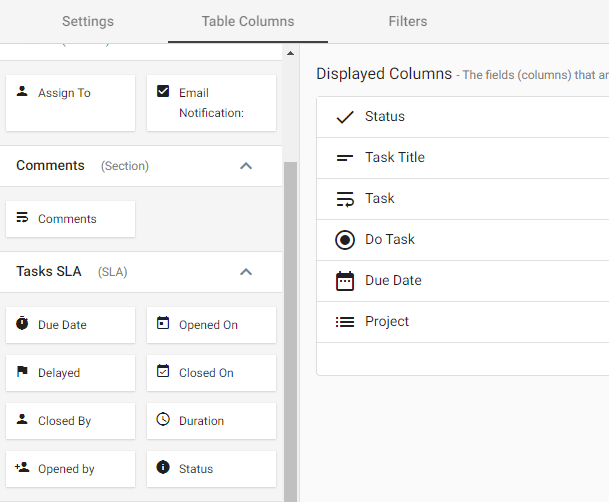Here are the major feature enhancements implemented to GW Apps in the most recent update. We have a robust product roadmap, and we welcome your requests and feedback. We hope these improvements address your needs.
Workflow Approvers
A new ‘Approvers’ system field has been added that allows an app designer to specify who is responsible for taking action on a record during each stage of a form’s workflow. ‘Approvers’ are determined during the stage creation. This feature is supported in Platform Views, all application View types (Table, Calendar, Kanban), and in filters. This feature does not affect any permissions.
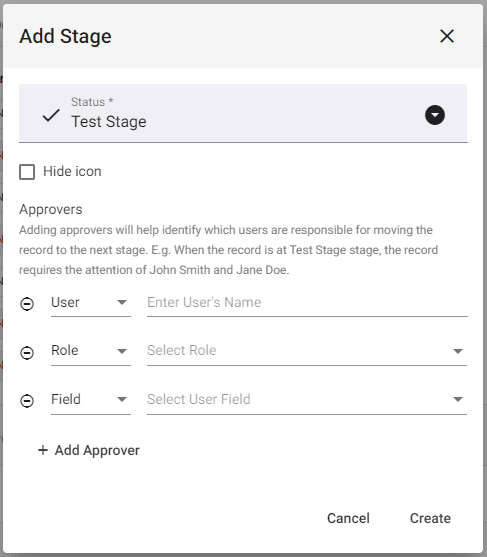
Show Line Breaks in View Columns (Text Area field)
A new setting has been added to Views that allows users to display the line breaks of a Text Area field in the view. To enable this, select the “Wrap (Show Line Breaks)” option in the column settings of a Text Area field column.
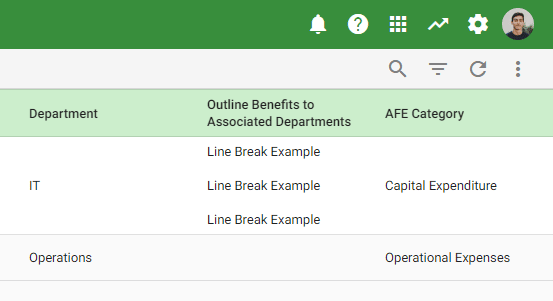
New View Settings: Record Linking
New settings have been added to View settings tab allowing for more control over how records are opened when they are selected in a view. Before this update, the default behavior was to always “Open Record” in the current window. The new “Open record in another tab” option is now an alternative. These settings were applied on both Platform & Application Views. The settings are:
- Open record on Row click: When this is toggled on, clicking a record row in a View will open the record. Previous to this update, this was the default behavior. This option is defaulted to be on. When this feature is enabled, the following additional settings will display
- Action: This setting determines the behavior when a user selects a record. There are two options available
- Open Record: This redirects the user to the selected record in the current window, allowing them to view or edit the record.
- Open record in another tab: This opens the selected record in a new tab, allowing the user to view or edit the record while keeping their current window open.
- Mode: This determines the mode the record will initially open in, either View or Edit.
- Action: This setting determines the behavior when a user selects a record. There are two options available
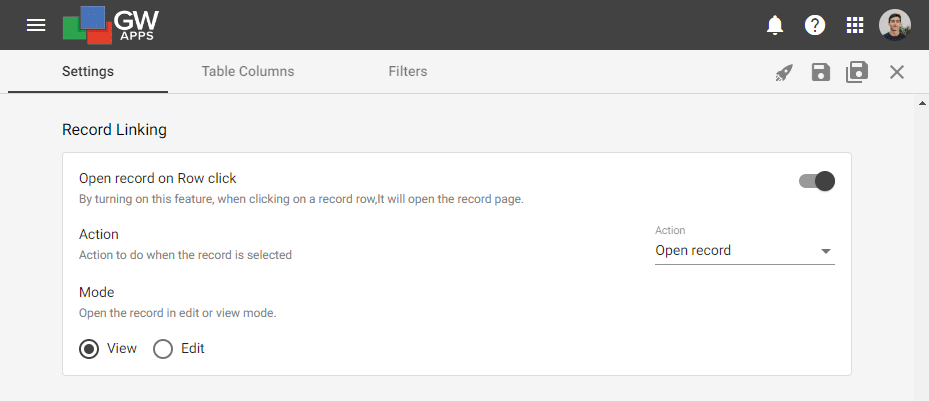
Field-Based Min/Max Validation for Date Fields
A new feature has been added that allows app designers to dynamically set the earliest and/or latest allowed dates for a date field based on the date chosen in another date field.
For example, if a form has both a “start date” and an “end date” field, an app designer can set the earliest allowed date for the “end date” field to be 7 days after the “start date.” This setting can be found in the Field Properties > Validation section for date fields.
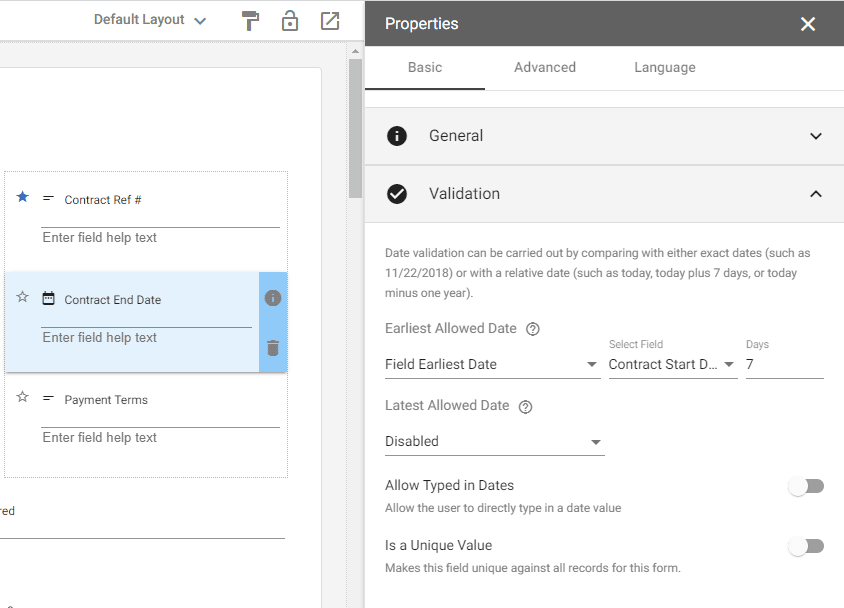
Display Values on Pie Chart Widget
A new setting has been added to the Pie Chart widget that allows app designers to display the count or percentage values directly on the chart, providing a more intuitive and user-friendly way to view the data, as users no longer have to hover over the chart to see the underlying values. To enable this feature, open the widget settings and select the desired Chart Label Style in the Chart Layout section of the settings.
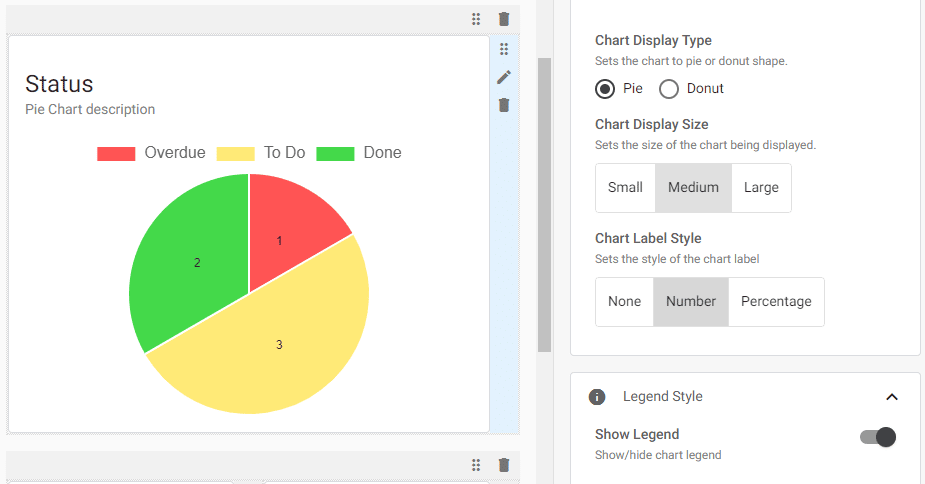
Platform Email Sender & Reply-To
A new feature has been added that allows platform administrators to specify the sender name and reply-to address of emails at the platform level, rather than having to update these settings in every application email template. This can be done in the Platform Settings > Email Layout section. The sender name for an email is determined according to the following hierarchy:
- App Email Template
- Platform Email Settings
- GW Apps Default
The user interface for the Platform Settings > Email Layout has also been updated for improved usability.
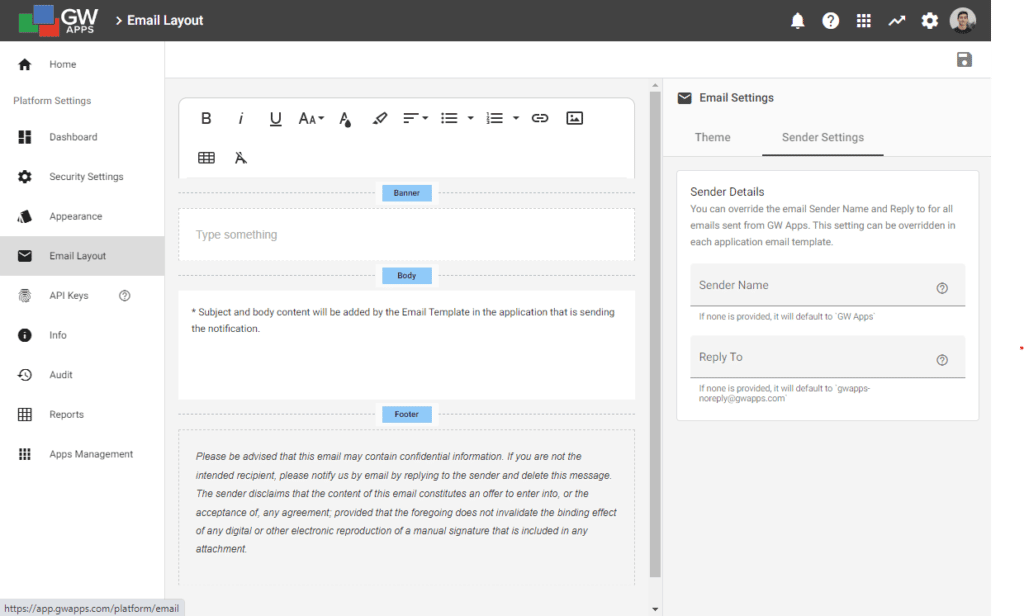
Dynamic Email Sender and Reply-To
A new feature has been added to application Email Templates that allows the sender name and reply-to address of an email to be automatically determined by values on the record. For example, the reply-to address could be set to the email of the record owner.
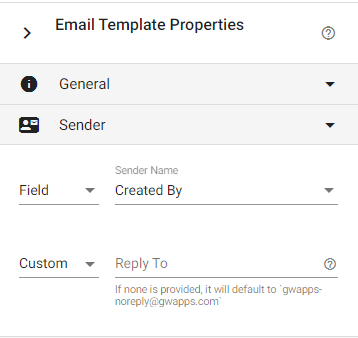
Service Level Agreement (SLA) Enhancements
SLA Time Metric
A new metric has been implemented that displays the average time taken to resolve tickets. For example, if a ticket was opened on Monday at 2pm and closed on Tuesday at 12pm, the metric would show a resolution time of 6 hours if office hours are enabled, or 22 hours if office hours are not enabled.
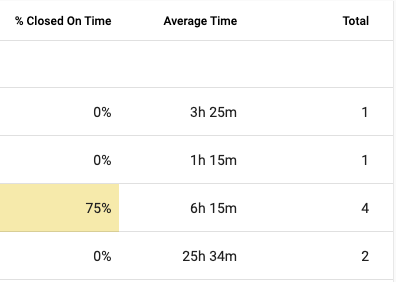
SLA Form Field
A new SLA form field has been added to the form design palette. It displays the SLA history of a record directly on the record, allowing users to see which stages the record has passed through, the time it took to move between stages, and the person it is currently waiting for.
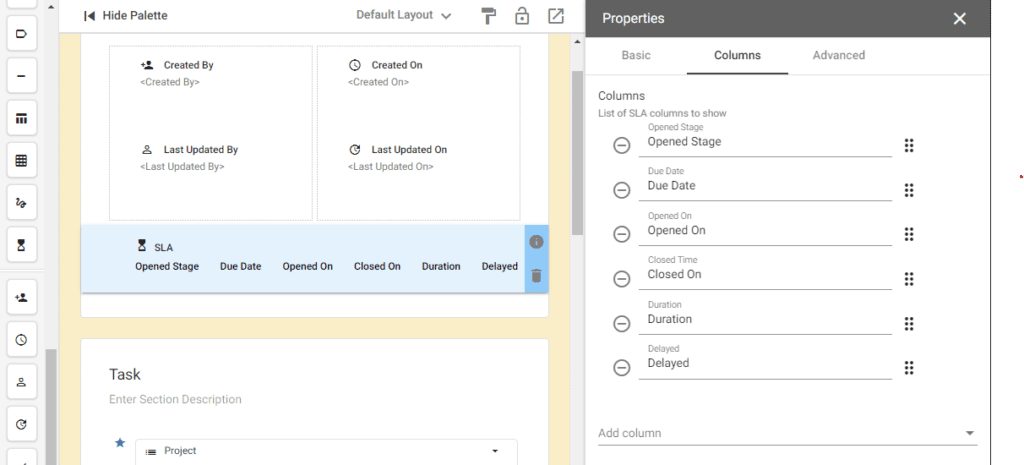
SLA View Fields
A new feature has been added to Views that allows an app designer to display Service Level Agreement (SLA) data within a view, for each SLA created. This allows users to see the details of each SLA, including whether or not a record is delayed or closed, directly in the view. Users also have the option to export this information to a CSV or Google Sheet file.