Google Forms has helped thousands of organizations manage data. It allows anyone with a Google account to create simple forms, collect data, and share results. It offers an easy-to-use editing UI, simple customizable logic, and a large library of additional add-ons and integrations. Viewing your data is clear and simple, and results can be easily shared. Google Forms works great for creating surveys, quizzes, and other simple data collection tasks. It can be mastered quickly, and perhaps best of all, it’s completely free.
That said, the limitations of Google Forms are encountered rather quickly as the complexity of your forms increase. Additionally, data/response viewing options are very limited, the UI is limited to a single column, forms cannot lookup data from each other, there are limited permissions settings, and the limited form logic is not suitable for more complex situations.
GW Apps is designed to be able to easily support complex applications like Purchase Approval, Asset Management, Employee Time Sheets, Service Requests, Requisitions, or any other typical business processes.
Google Forms is an excellent option for simple data collection needs. Its simplicity also makes it so easy for business people to learn and use. When Google Forms can’t meet your needs, then GW Apps can take over. It offers more freedom, more capability, more customization, and several important additional features like workflow automation, PDF and Email template builders, flexible and fine-grained security settings, and much more.
Enhanced Form Builder
The GW Apps form builder is both easy to use and simple to learn, while simultaneously enabling users to create complex and feature rich forms. This all begins with a simple drag-and-drop form builder with wizard-style pick-from-list configurations.
GW Apps Forms offer far more form layout options, without sacrificing ease of use. There are many more field types, each with comprehensive configuration options. Pick-from-list fields can even lookup their values from the data in other applications that you build with GW Apps. No need to keep typing the list of departments for business locations in each app you need them. Also, users can create conditional logic that is considerably more intricate than what is possible with Google Forms.
Layout & Customization
GW Apps offers three layout types to choose from: Form, Tabbed, and Stepper. Additionally, users can create multiple layouts and dynamic forms that change layout depending on the form mode (i.e., during create, view, or edit).
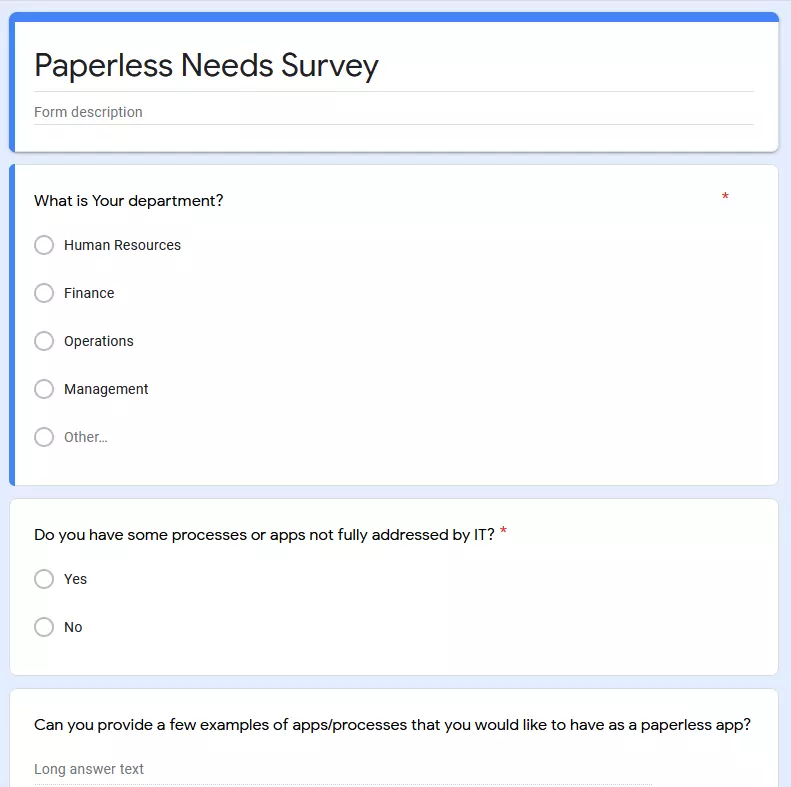
Instead of the single column limitation of Google Forms, GW Apps forms can have up to 4 columns of fields, along with any number of sections, tabs, and steps. If a form runs long, a Form Outline can be used to show an outline of all sections, with the ability to use it like a table of content and jump directly to the desired section.
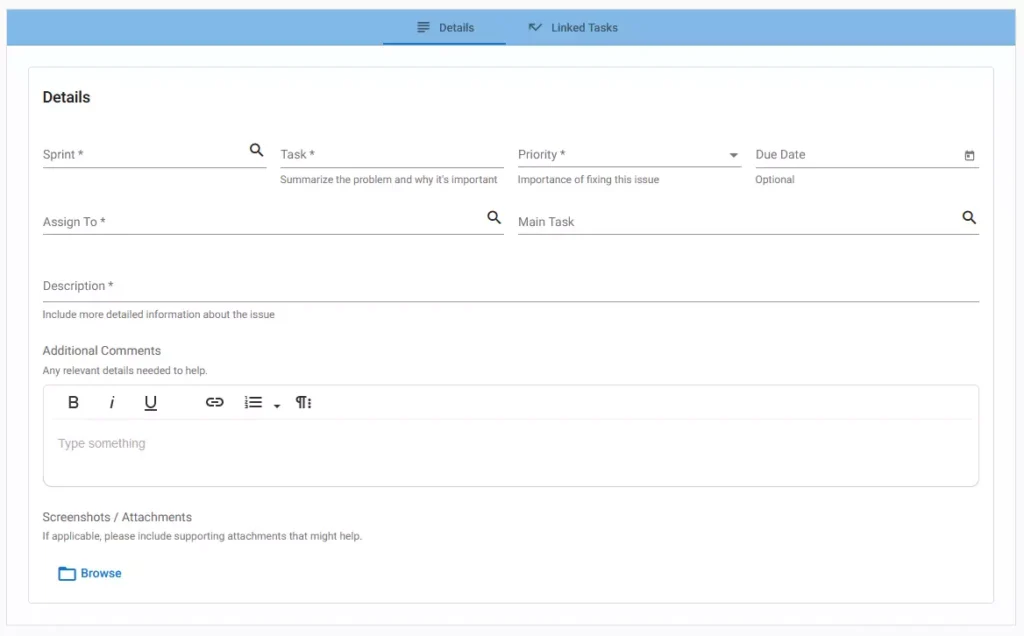
Beyond that, you can also customize field appearance and spacing, form colors, action button look, and more.
Advanced Fields & Features
There are currently 30 fields & form components available on GW Apps (Google Forms has 11), each with their own set of configuration options for field validations, formats, concatenation, formulas, and regular expression support (where appropriate).
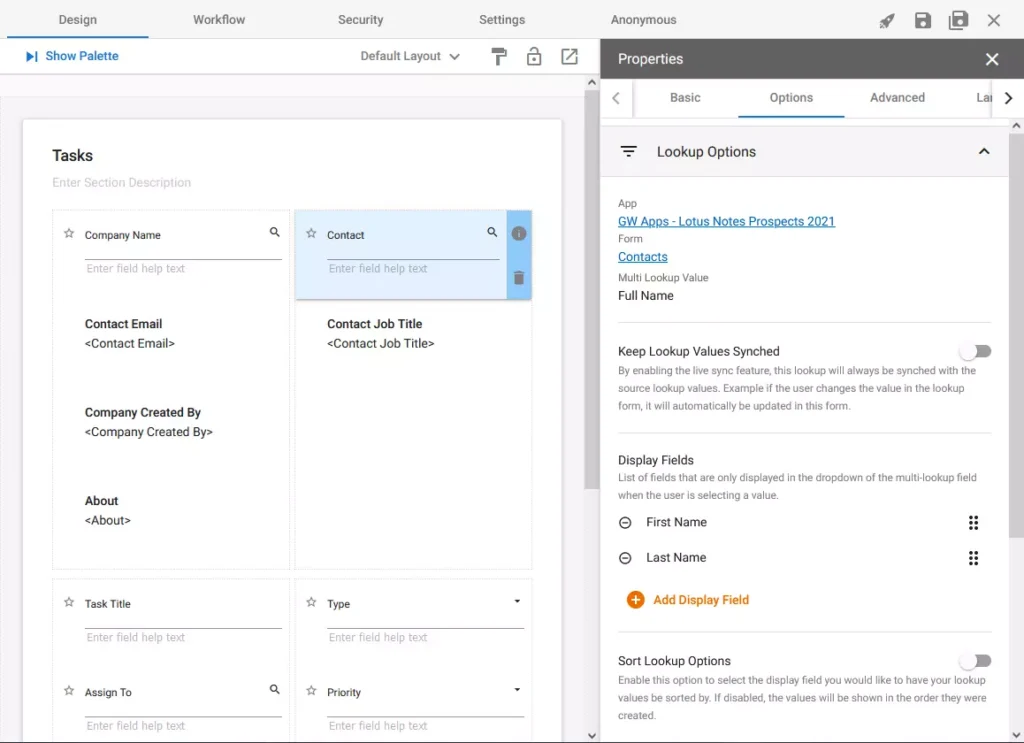
Several advanced field & component types are available, such as a Signature field, a Multi Lookup field that enables users to do a single lookup but fill in multiple fields with data, an Embedded View component that lets you embed one of your application views directly into a form, and more.
GW Apps supports multilingual applications. All form element labels and tool-tips, as well as pick-from-list field option values, can be configured in any number of languages. The app will then display the corresponding language based on the user’s browser settings.
GW Apps can also jump-start your form development, by automatically creating the basic form while uploading your existing data from a spreadsheet. It takes the field label from the column’s headers, and works out the data type from the actual data in the columns. This initial form can then be easily modified or extended to complete the design.
A very powerful feature is the ability to have Anonymous forms. These are accessible to users outside of your organization and they don’t need a license. It’s similar to sharing documents from Google Drive, but with all of the capabilities of a web application.
Actions and Conditional Logic
Highly configurable conditional logic can be found in nearly every aspect of GW Apps. All form elements plus column blocks, sections and Action buttons can be assigned conditional visibility, allowing them to hide or show under specific conditions. Action buttons can also have Conditional Actions, so that the button can take several different sets of actions based on the current data in the record or the current user. Google forms can only take conditional actions based on drop-down or multiple-choice questions:
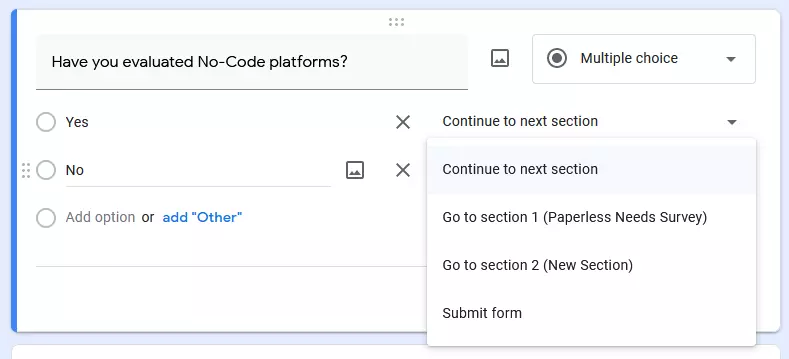
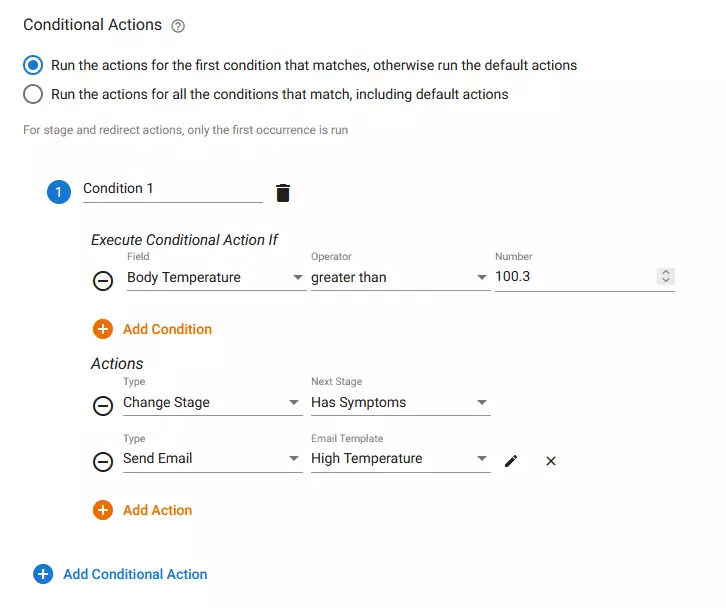
Actions & Triggers extend the possibilities for conditional logic and workflows activity by allowing predefined actions to be triggered on a schedule and not just when a user clicks a form button. Actions can do many powerful things, including creating, updating, or deleting records, sending email notifications or creating PDF reports, and even using webhooks to trigger activity in external systems.
Views & Reporting
Google Forms’ data viewing options are simple and clear, but not ideal for organizing and viewing large amounts of data. This is fine for many use cases like surveys or data intake forms, but not for larger or more complex applications.
GW Apps offers three view layouts for organizing and viewing your data: Table, Calendar, and Kanban. These views can be sorted, filtered, and customized to only show the necessary data, organize it efficiently and apply mathematical functions to create simple reporting. Also included is a PDF Builder and several visual report widgets.
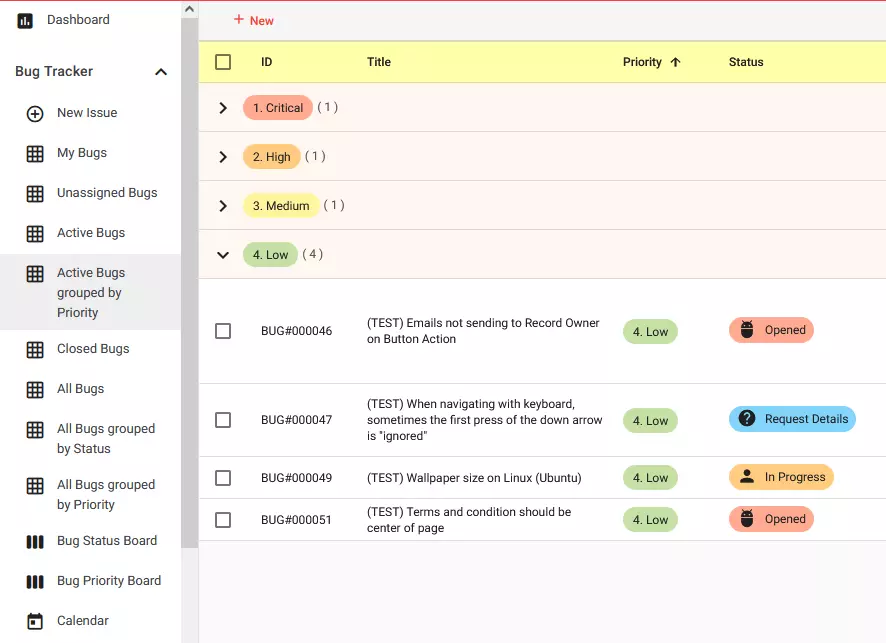
Workflow & Security
As Google Form was designed to be a simple form builder it has only simple workflow capabilities and security. In comparison, GW Apps is designed for building complex workflow based applications, and comes with fine-grained and flexible workflow and security options.
The GW Apps workflow builder allows you to easily model complex business processes, with features like multiple levels of approval, routing, automatic and scheduled triggers, conditional actions, granular security, custom email notifications, and more.
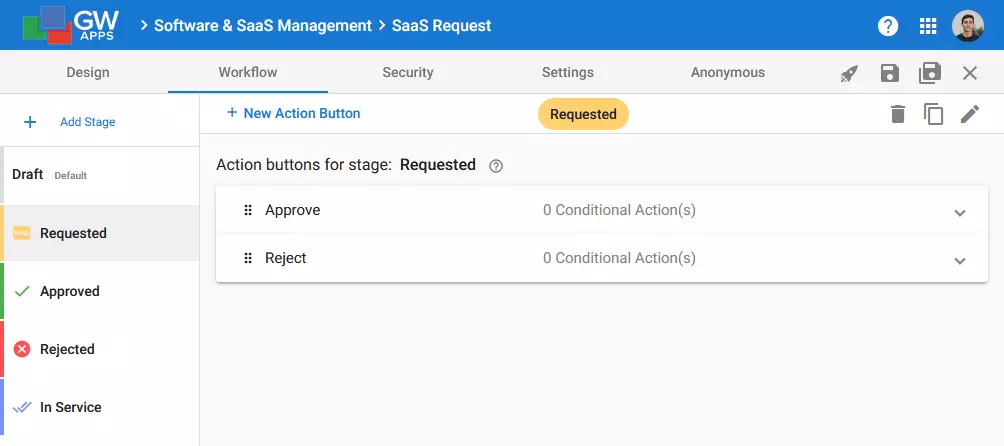
You can create as many workflow stages as your business process requires, and then create the workflow action buttons for each stage. Then create the roles required by the business process, such as Finance Approver or IT Reviewer, and then define which roles can see or do what at each of the workflow stages, even all the way down to individual fields. Additionally, create scheduled triggers to periodically check and update records, automatically create and send email notifications, and much more.
While each application has its own set of custom roles, there is also the option to create Shared Roles that can be defined once and used by any application. In contrast, a Google Form only has a single overall security setting. It can be either shared with specific groups or with anyone with a link. There is no workflow stage or user role based security options.
Migrate a Google Form to GW Apps and Discover
Interested in taking your forms and business processes to the next level? We suggest you take an existing Google form and its data and migrate it to GW Apps. Then discover all the additional capabilities that you can leverage to build a more complete business application.
Here’s an easy 5-step guide to quickly migrate from Google Forms to GW Apps:
- Access your form’s Google Sheet and download it as a .csv file.
- Login to register.gwapps.com and sign up for a free 30 days trial
- The GW Apps welcome screen will give you 3 options to get started.
- Select the “Import from Spreadsheet” option, and upload the file.
- Ensure the fields are correct and begin customizing.
We hope you found this article helpful. You can access a large set of content and self guides on our customer support site. It is available in English and Spanish.
