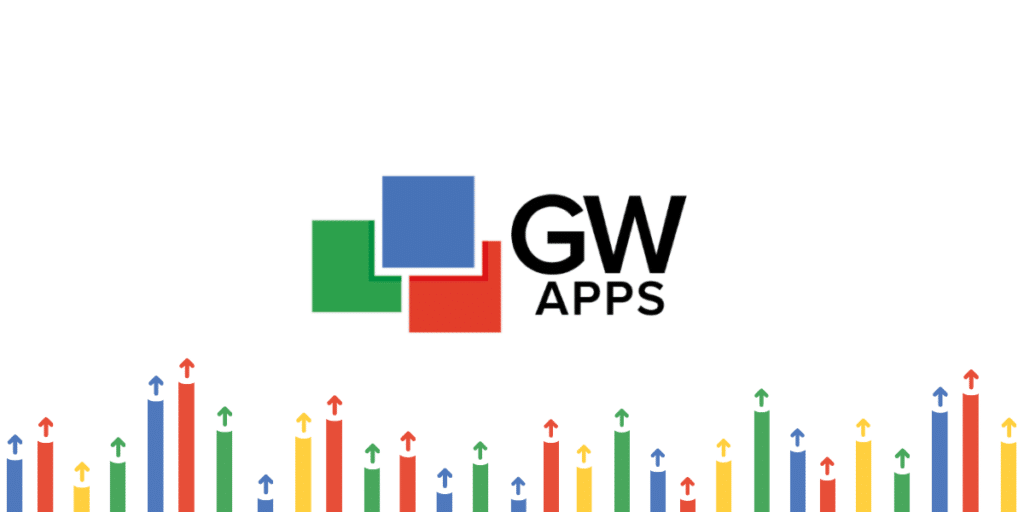
What's New...
We’ve recently rolled out a set of new features and improvements to GW Apps, many of which were driven by customer feedback and requests. These include true conditional field validation, new Pre Save Rules for Action Buttons, dedicated comment support in confirmation dialogs and record audit history, improved control over number formatting, and a new rule action for Lookup Fields. Here’s what’s new!
• True Conditional Validation
We’ve enhanced our field validation capabilities to support more dynamic, condition-based validation rules. Previously, Conditional Validation only determined whether a field was required or not. Now, you can define custom logic to validate the actual content of a field based on other inputs. For example, if a ‘Request Type’ field is set to ‘Capital Expense’, you can require that the ‘Estimated Cost’ is greater than $5,000. This allows you to apply validation only in specific scenarios, helping ensure the data entered meets the right conditions for each situation.

• 'Pre Save' Rules for Action Buttons
We’ve added support for Rules on Action Buttons, allowing you to conditionally set, clear, or update form fields at the moment a user takes action. For example, you can conditionally assign an approver to a user field just before a workflow action uses that field to assign a role. Because Pre Save Rules run before any workflow actions, they help ensure key data is in place ahead of time and gives you greater control over what happens when a button is clicked. Pre Save Rules can be found in the Properties Panel of an Action Button.
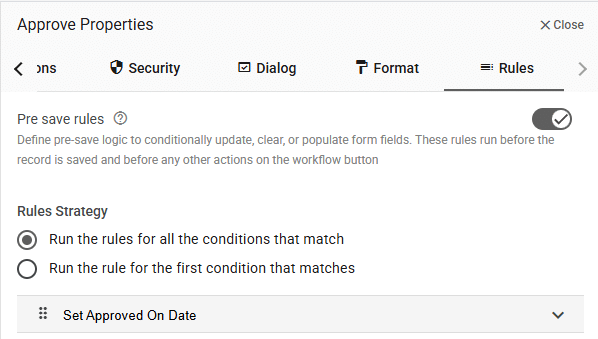
• Comment Field for Confirmation Dialogs
You can now add a dedicated comment field to Confirmation Dialogs, allowing users to leave a note when confirming an action. These comments are automatically saved to the record’s audit history and can be included in email notifications, giving you added context around approvals, status changes, or other key actions, without requiring extra form fields.
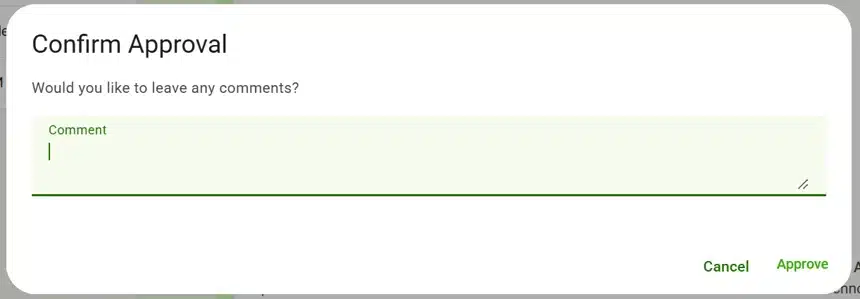
• Remove Thousands Separators
Number Fields now have an option to remove thousands separators, so values like “10,000” can appear as “10000”. This is especially helpful when you’re working with numbers that aren’t meant to be read as large quantities, like product codes, IDs, or other reference numbers, where commas can cause confusion or formatting issues.

• New Rule Action: Select First Lookup Result
A new Rule action is now available for Lookup Fields: Select First Lookup Result. When triggered, it automatically sets the field to the first available option in the list. This is useful when you want to conditionally select a value based on other form inputs. For example, if a form includes both a region and a product type field, and the approvers for part of your workflow depend on those values, you can use this action to automatically select an approver from a filtered Lookup when the conditions are met. This helps streamline assignments and reduce manual input in more complex workflows.
